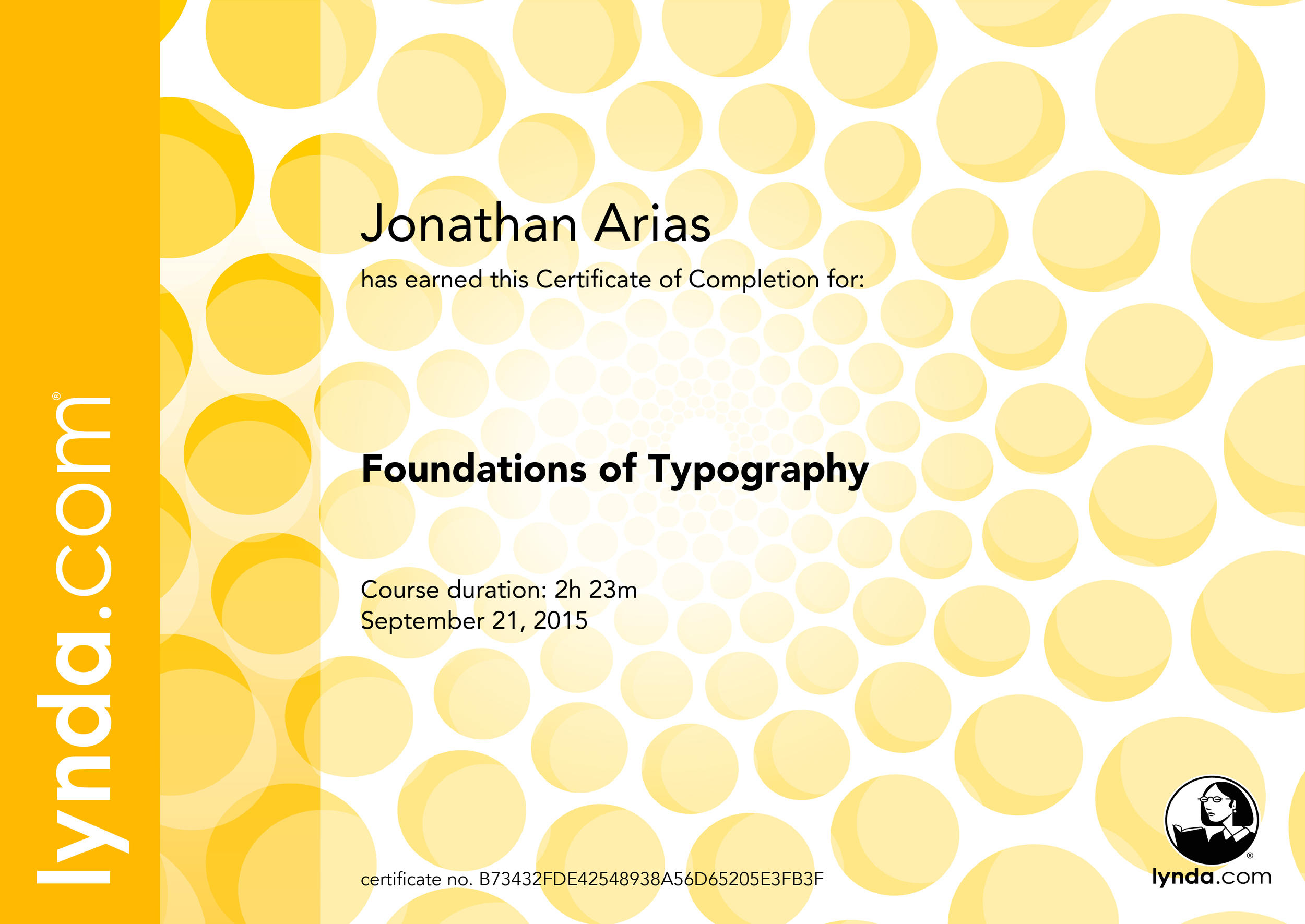I have decided to improve and sharpen my skills with the monster that is Adobe Photoshop CC. I have begun my training with the 14hr fundamentals training with Deke McClelland. This training is part of a 3 part series that promises to teach you more about Photoshop that anybody you know.
As a designer you fall victim or staying within your safety zone of what you know how to do quickly in order to meet your deadlines. However, I am looking to go outside what I know I can do and find new ways of doing things, while improving my skills.
I will post screenshots of the project I completed while following Deke directions in order to show my progress. This is the image we created after completing Chapter 5: Introducing Layers. I will admit that I have learn a ton up to this point and I look forward to what future lessons will teach me. In this section we worked with layers, exploring blending modes, masking and brushes to create a Pegasus.